Welcome to the second article in our web series presenting the cutting-edge integration between SkyNet Aviation’s REACH Aero® and Boeing ForeFlight® (Dispatch and Mobile). Throughout this series, we will present practical, day-of-ops use cases for the SkyNet REACH integration with ForeFlight.
In our previous article, we covered the process flow for scheduling flights, how those flights flow through to ForeFlight Dispatch, and how to access ForeFlight calculated data in SkyNet REACH Aero. In this article, we will cover how your pilots will interact with ForeFlight mobile and, in turn, how SkyNet REACH Aero responds.
Below is a SkyNet REACH Flight Editor showing a multi-sector day for an aircraft. In this case, based on a 737-800 operating some high-frequency routes on the Australian East coast. All flights have been automatically calculated, as indicated by the ForeFlight logo in the right-hand column.
For the example today, let’s use Sector 1, SKY300 from Brisbane (BNE/YBBN) to Melbourne (MEL/YMML).
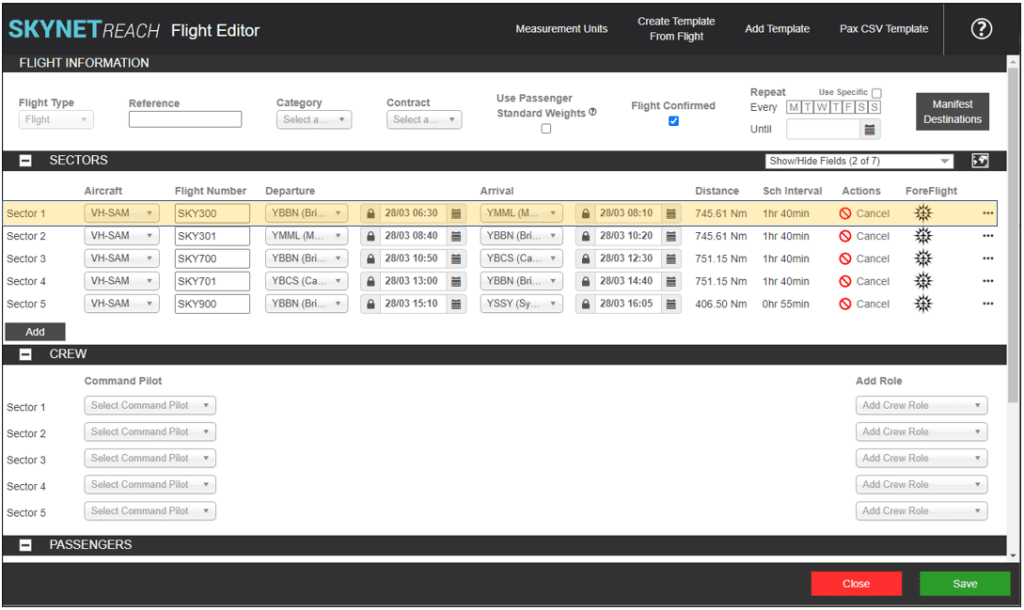
Before we get into the detail of what ForeFlight mobile has to offer here, there are a few points regarding SkyNet REACH set-up that are worth mentioning. To ensure maximum efficiency between SkyNet REACH and ForeFlight Dispatch and Mobile, ensure you have all of your pilots as users in the SkyNet REACH Crew Management module. Your crew names can be automatically synced from a third-party such as Air Maestro, or created manually, depending on your operational needs.
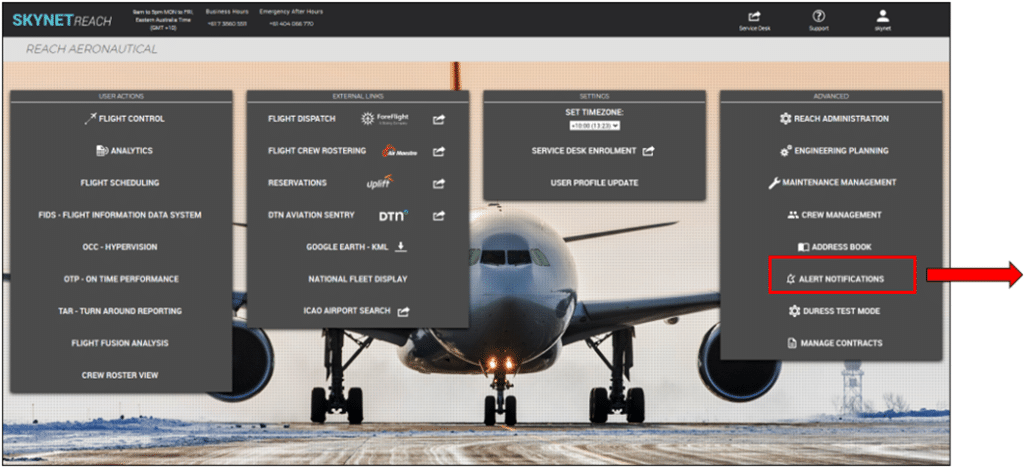
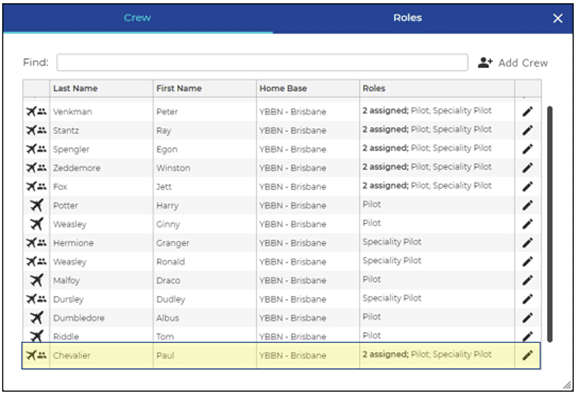
For these example flights, we will assign SkyNet Aviation General Manager, Paul Chevalier, as the Command Pilot.
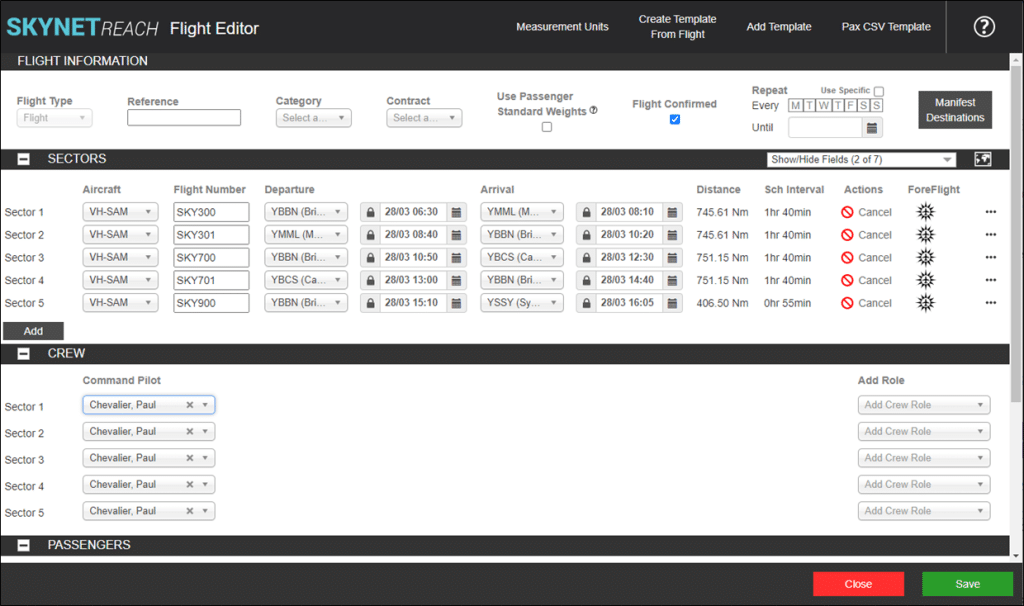
Importantly, any crew members assigned to a flight in SkyNet REACH must have a corresponding user account (e.g., a company email address) assigned in ForeFlight. Once those two criteria are met, the magic happens!
Once the crew member has been assigned in SkyNet, the name will flow through to ForeFlight Dispatch.
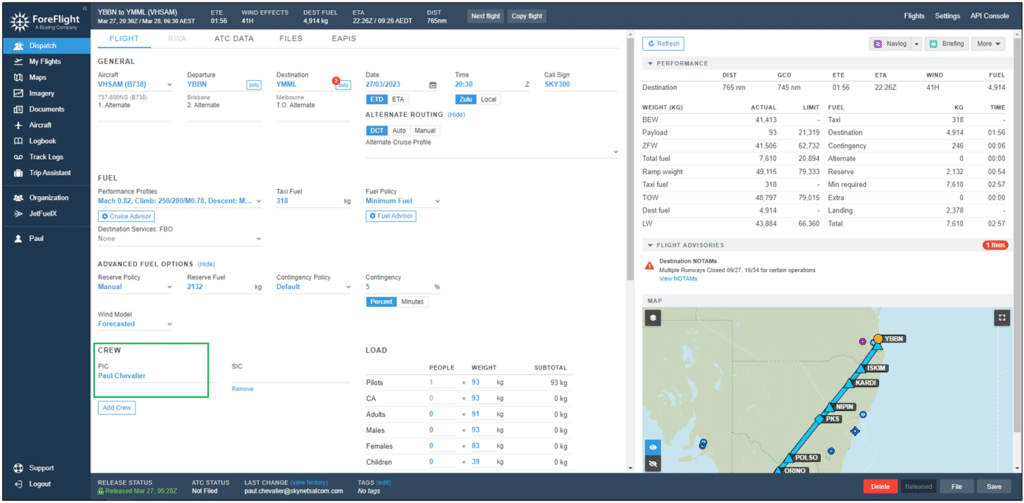
Once the flight has been released, with a crew name(s) assigned, that flight, and any other flights released to those crew, will be visible in the ‘My Flights’ section of ForeFlight Dispatch and the ‘Flights’ section of ForeFlight Mobile. Note that when using ForeFlight Mobile as an app, you will need to be signed in as an individual crew member.
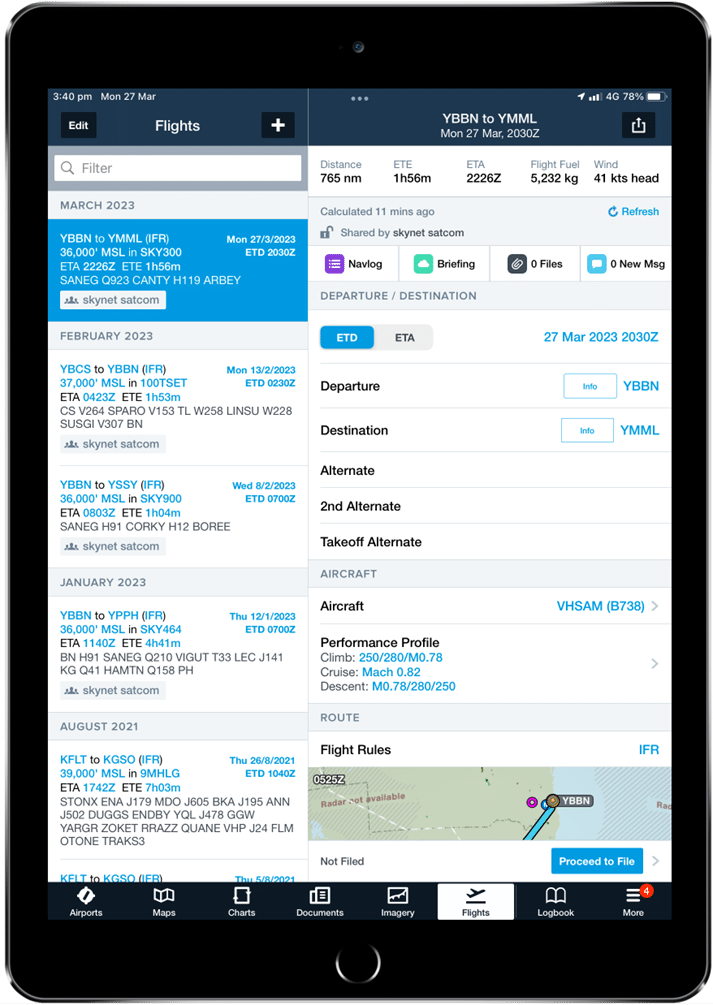
On this page, we can see all the relevant information required at a glance. If more information is required, simply scroll up/down or tap the field you want to expand.
Please note that throughout these articles, you will always see that any example flights we create will always be listed as ‘Not Filed’ whether looking at SkyNet REACH, ForeFlight Dispatch, or ForeFlight Mobile. This is because ForeFlight does not have a test filing interface. ForeFlight is a live system that automatically retrieves all the relevant AFTN addresses for your origin, en route, and destination. If we press the file button, ForeFlight will file the flight!
Noting from the previous screenshot, our flight today, SKY300, has been planned without a destination alternate. This is evident in the ForeFlight Mobile app interface shown above, ForeFlight Dispatch on the web, and in SkyNet REACH. An example of the SkyNet REACH ForeFlight information window from Flight Control is shown below.
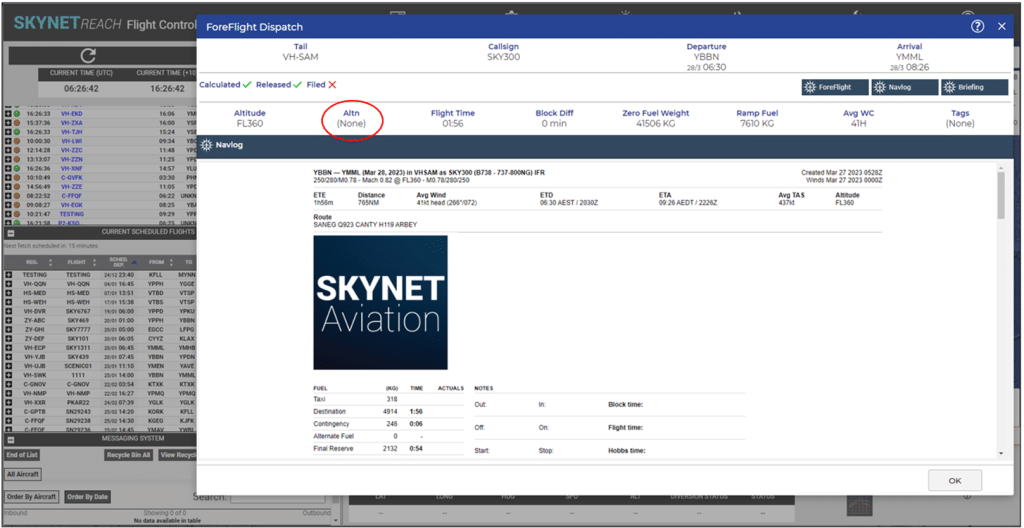
In our example so far, the flight schedule was built using SkyNet Flight Scheduling, automatically calculated by ForeFlight Dispatch, and released to the pilot in ForeFlight mobile. Let’s say for this example, the pilot reviews the flight and decides to add a destination alternate. Tapping on the ‘Alternate’ line brings up the Alternate selection interface in ForeFlight Mobile. You will be presented with a list of suggested alternates as well as an edit field to type in the alternate of your choosing.
In this case, let’s select Canberra (CBR/YSCB). You will also be able to select your routing, flight level, and cruise speed profile to the alternate.
Once the alternate has been selected, ForeFlight will automatically re-calculate the flight and present you with new fuel and time figures.
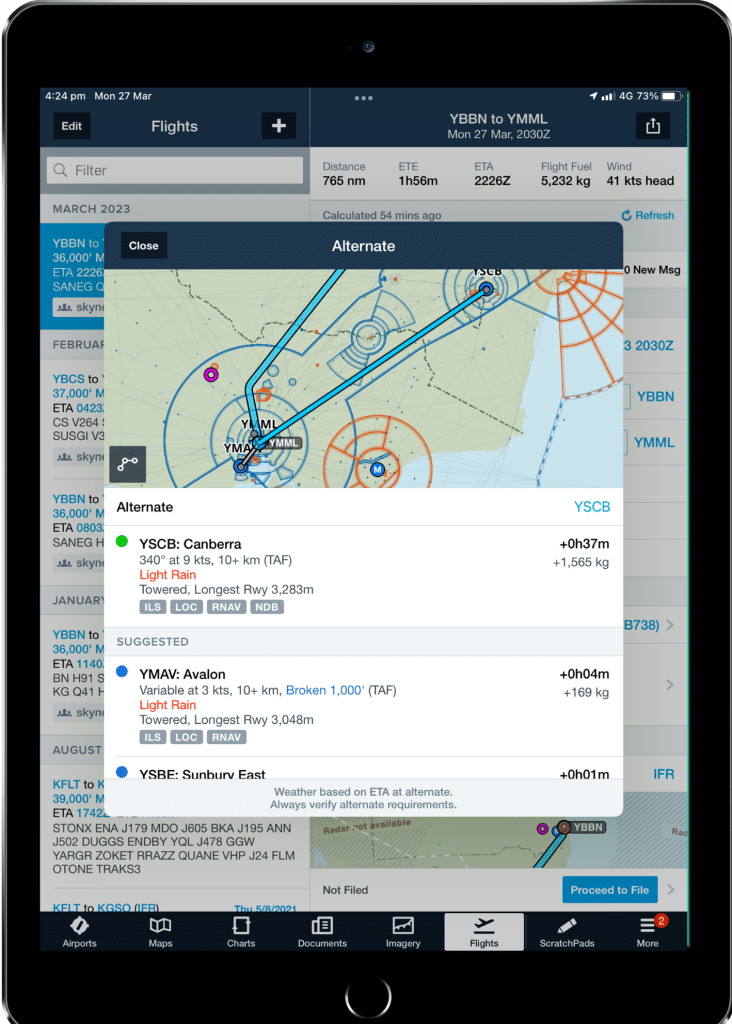
Meanwhile, the same information is automatically sent back from ForeFlight to SkyNet REACH. Here is the same Flight Control information window after the addition of the destination alternate.
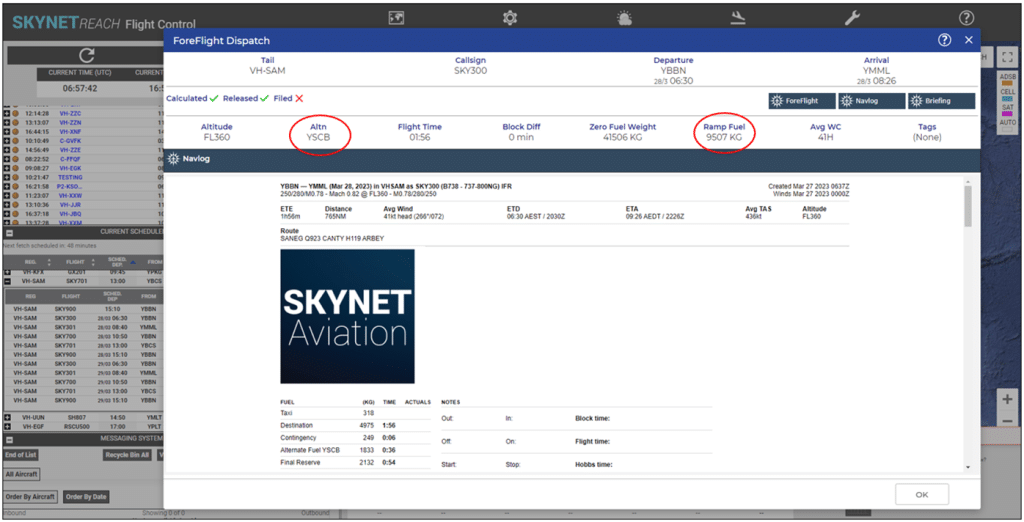
Other changes a pilot can make from the ForeFlight mobile app include:
- ETD/ETA
- Departure airport
- Destination airport
- Alternate
- Second Alternate
- Takeoff Alternate
- Aircraft
- Performance Profiles (Climb, Cruise, Descent)
- Route
- Cruise Altitude
- Payload
- Fuel Policy
- Fuel Amounts (e.g. Ramp, Taxi, Landing, Reserve, Extra)
- Destination Services (e.g. FBO, Fuel Order)
- Flight Log (e.g. Fuel at Shutdown, OOOI times, Engine Start/Stop times)
If the pilot is logged into the web, rather than the ForeFlight Mobile app, the parameters above can also be modified through the My Flights section of ForeFlight Dispatch.
Our last two articles have given you an understanding of the flow of information in the scheduling and pre-flight stages between SkyNet REACH Aero and ForeFlight. Coming up, we will take some deep dives into operational scenarios and disruptions that an OCC will face during a typical day. What happens when an operational change is required? What happens when the weather causes a delay or diversion? What happens when a last-minute sickness requires a change to the flight crew?
All of this and more coming up!

